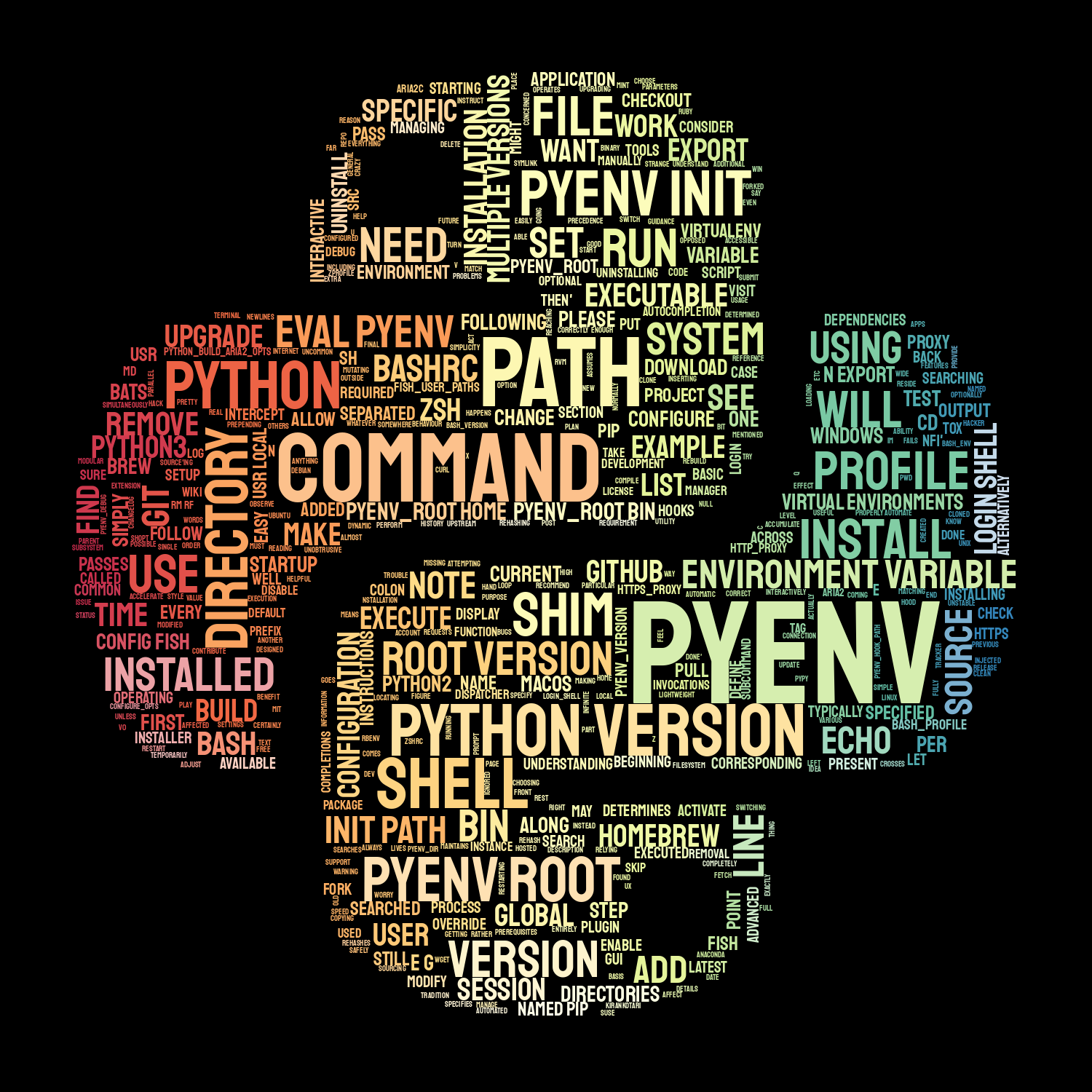
Sometimes the best way to install a program, is not simple as you think.
What is Pyenv?
From their Github repo .
“pyenv lets you easily switch between multiple versions of Python. It’s simple, unobtrusive, and follows the UNIX tradition of single-purpose tools that do one thing well.”
In simple terms, once you have pyenv installed in your computer, you will be able to have access to all the possible builds and releases of CPython, not just a single version.
Cool…but why?
One of the things any developer will find out when they desire to learn a new skill is that there’s a lot of ways to do one thing, but usually there’s a consensus on only one way to do it right. Naturally, many people will have disagreements, but when it comes to the ability to reproduce builds and managing time correctly, developers should be precise and leave their preferences aside.
The easy or the hard way
If you are just starting to learn Python, you will notice there’s no such thing as python, rather there is Python2 or Python3. Please note that Python2, originally released on October 2000
reached the end of it's life cycle
on April 20, 2020. I would suggest to reference knowing that it is no longer supported or currently in development, and new frameworks are also in the process of phasing it out, so there’s no point of learning it, except to understand why certain things evolved the way the are now.
It’s important also to understand the way Python releases are made, they follow what is call a semver versioning. Under this system, there’s a way to be specific about the changes any software release receives following the major.minor.micro convention. For example, python3.9.5 is the latest release. But there’s also python3.9.4, python3.9.3, python3.9.2 (you see where I’m going).
The reason tools such as pyenv exist, is to be able to grab the latest feature, performance and security release in the simplest and fastest way, rather than manually navigating to the python website and grabbing an executable, uninstalling your current version (or having to manage both versions at the same time independently) and installing the new version.
In addition, pyenv let’s you:
- Let you change the global Python version on a per-user basis.
- Provide support for per-project Python versions.
- Allow you to override the Python version with an environment variable.
- Search commands from multiple versions of Python at a time. This may be helpful to test across Python versions with tox .
So instead of having to manage all python installations independently, we have one tool to manage them all.
How to install?
Ubuntu/Debian/Mint
Dependencies:
$ sudo apt-get update; sudo apt-get install make build-essential libssl-dev zlib1g-dev \
libbz2-dev libreadline-dev libsqlite3-dev wget curl llvm \
libncursesw5-dev xz-utils tk-dev libxml2-dev libxmlsec1-dev libffi-dev liblzma-dev
In case you have another distribution, please install the dependencies
Execute the following in order to use the installer script, you can read more about it here
$ curl -L https://raw.githubusercontent.com/pyenv/pyenv-installer/master/bin/pyenv-installer | bash
macOS
$ brew update
$ brew install pyenv
Windows
If you’re on Windows, consider using @kirankotari’s pyenv-win fork. (Pyenv does not work in Windows outside the Windows Subsystem for Linux.)
If everything completes successfully, you have now installed pyenv.
Configuring your shell
After it has been installed, you will be required to add the
following
to you shell configuration file (bash, zshrc, fish).
Since I’m using the friendly interactive shell (fish), I would need to execute the following code:
$ set -Ux PYENV_ROOT $HOME/.pyenv
$ set -U fish_user_paths $PYENV_ROOT/bin $fish_user_paths
and add this to ~/.config/fish/config.fish:
status is-login; and pyenv init --path | source
Let’s try it out
On your terminal go ahead and write
$ pyenv version
The output will be:
3.9.5 (set by ~/.pyenv/version)
Depending on the version you have installed when reading this the version will be different.
Let’s check out all the commands
$ pyenv help
Some useful pyenv commands are:
activate Activate virtual environment
commands List all available pyenv commands
deactivate Deactivate virtual environment
doctor Verify pyenv installation and development tools to build pythons.
exec Run an executable with the selected Python version
global Set or show the global Python version(s)
help Display help for a command
hooks List hook scripts for a given pyenv command
init Configure the shell environment for pyenv
install Install a Python version using python-build
local Set or show the local application-specific Python version(s)
prefix Display prefix for a Python version
rehash Rehash pyenv shims (run this after installing executables)
root Display the root directory where versions and shims are kept
shell Set or show the shell-specific Python version
shims List existing pyenv shims
uninstall Uninstall a specific Python version
--version Display the version of pyenv
version Show the current Python version(s) and its origin
version-file Detect the file that sets the current pyenv version
version-name Show the current Python version
version-origin Explain how the current Python version is set
versions List all Python versions available to pyenv
virtualenv Create a Python virtualenv using the pyenv-virtualenv plugin
virtualenv-delete Uninstall a specific Python virtualenv
virtualenv-init Configure the shell environment for pyenv-virtualenv
virtualenv-prefix Display real_prefix for a Python virtualenv version
virtualenvs List all Python virtualenvs found in `$PYENV_ROOT/versions/*'.
whence List all Python versions that contain the given executable
which Display the full path to an executable
See `pyenv help <command>' for information on a specific command.
For full documentation, see: https://github.com/pyenv/pyenv#readme
It’s best to read all the commands so that you are familiar with pyenv, but for now let’s install python on your system.
$ pyenv install -l
This will show an extensive list of all the supported python versions, let’s look at python3.x.z
...
3.9.0
3.9-dev
3.9.1
3.9.2
3.9.3
3.9.4
3.9.5
...
The latest version as of this article is 3.9.5, let’s go ahead and install it
$ pyenv install 3.9.5
You can install as many versions as you want, I suggest going for the latest release, since eventually it will follow the the most up-to-date changes. With pyenv we can also specify which version we would like to run on our system, for this we need to run:
$ pyenv global 3.9.5
This will change (or set) your systems’ default version, you can confirm it by running"
$ python --version
You will see the following output
Python 3.9.5
If you want to change the global python, you can run the same command and specify which version you want to use.
Pyenv also provides you the ability to specify a local version of Python per project, in case you require one specific version for any reason, you can run:
$ pyenv local <version>
Sets the local application-specific Python version(s) by writing the
version name to a file named `.python-version'.
When you run a Python command, pyenv will look for a ".python-version"
file in the current directory and each parent directory. If no such
file is found in the tree, pyenv will use the global Python version
specified with "pyenv global".
Conclusion
Although they are other options to manage your Python’s version in your computer, and many arguments made in favor or against each tool (and I do encourage all developers to continue experimenting to find what fits within their toolkit), the reality is that when it comes to simplicity and time efficiency, pyenv is one of the best tools you can select and everyone should consider.