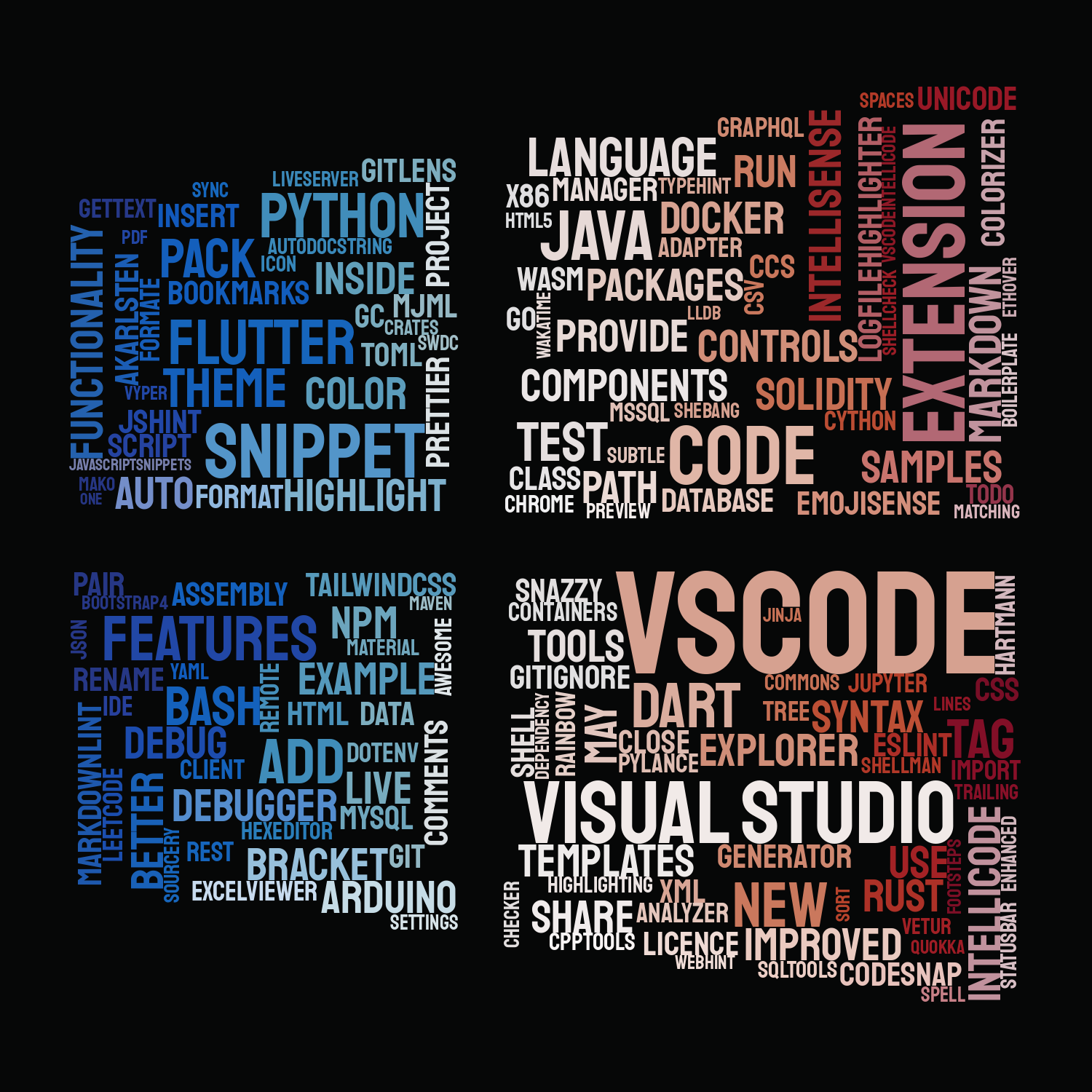
Welcome to part 2
If you want to install the extensions shown here, you can write the extension name on VScode extensions:marketplace
#10 Licence-snippets
This Extensions provides the full text (for LICENCE files) as well as the recommended header text for several popular open-source licence.
This becomes useful when starting a new project, instead of finding the licence text online, you can have it ready
by just typing on a LICENCE document the name, and the extension will insert the text.
Here’s the list of all the available licence you can select.
- AGPL-3.0.full
- AGPL-3.0.header
- Apache-2.0.full
- Apache-2.0.header
- Artistic-2.0.full
- BSD-2-Clause.full
- BSD-3-Clause.full
- EPL-1.0.full
- EPL-1.0.header
- GPL-2.0.full
- GPL-2.0.header
- GPL-3.0.full
- GPL-3.0.header
- ISC.full
- LGPL-2.1.full
- LGPL-2.1.header
- LGPL-3.0.full
- LGPL-3.0.header
- MIT.full
- MPL-2.0.full
This website you are currently visiting is licensed under the MIT licence, check out the licence generated by this extension
You can also see the code of this page by clicking here , it is open source after all
#11 Better TOML
TOML aims to be a minimal configuration file format that’s easy to read due to obvious semantics. TOML is designed to map unambiguously to a hash table. TOML should be easy to parse into data structures in a wide variety of languages.
Better TOML is a VS Code extension to support TOML files.
Features:
- Syntax Highlighting for .toml files
- Syntax Validation for invalid input
- Syntax Highlighting for markdown frontmatter
Nothing better than an extension to assist you if you’re not familiar with the syntax of something you don’t use frequently.
#12 Npm Intellisense
Visual Studio Code plugin that autocompletes npm modules in import statements.
Features:
- Import command
- Scan devDependencies
- Show build in (local) libs
- Lookup package.json recursive
- Experimental: Package Subfolder Intellisense
Upgrade your browser to see the video.
#13 PathIntellisense
Pathintellisense uses the ts.config.compilerOptions.baseUrl as a mapping making easy and simple to autocomplete your imports
For example:
{
"baseUrl": "src"
}
would allow to type:
{
import {} from "src/mymodule";
}
Write faster code in autopilot without needing to figure out the relative path to all your folders
Upgrade your browser to see the video.
#14 BracketPair Colorizer
This extension allows matching brackets to be identified with colours. The user can define which tokens to match, and which colours to use.
There’s no need to strain your eyes by figuring out complex logic on nested loops.
#15 Vim
VSCodeVim is a Vim emulator for Visual Studio Code.
Vim requires zero introduction, bring the power of Vim to VScode, just as in your terminal.
#16 VScode Spell Checker
A basic spell checker that works well with camelCase code.
The goal of this spell checker is to help catch common spelling errors while keeping the number of false positives low.
It supports English as default, but you can also use an add-on of additional language dictionaries
- Catalan
- Czech
- Danish
- Dutch
- French
- French Réforme 90
- German
- Greek
- Hebrew
- Italian
- Persian
- Polish
- Portuguese - Brazilian
- Portuguese
- Russian
- Spanish
- Swedish
- Turkish
- Ukrainian
You can also enable it in accordance with individual file types, avoid having to make fix typo commits on your repo.
Upgrade your browser to see the video.
#17 Dotenv
Syntax Highlighting support for Environment (.env) Files
#18 VScode-Arduino
The Arduino extension makes it easy to develop, build, deploy and debug your Arduino sketches in Visual Studio Code, with a rich set of functionalities. These include:
- IntelliSense and syntax highlighting for Arduino sketches
- Verify and upload your sketches in Visual Studio Code
- Built-in board and library manager
- Built-in example list
- Built-in serial monitor
- Snippets for sketches
- Automatic Arduino project scaffolding
- Command Palette (F1) integration of frequently used commands (e.g. Verify, Upload...)
- Integrated Arduino Debugging New
In order to use this extension you must first have the Arduino IDE or Arduino CLI installed on your system
#19 Material Icon Theme
The best looking icon theme for your VScode. No need to code without any style or good taste
#20 Settings Sync
It is not only good to make a backup of your system files, it is also important to make sure you have your specific settings backed-up. If you’re moving to a new system or coding with a new computer in a new office, there’s no need to spend more than five minutes setting your environment the same way you have it back home.
- Use your GitHub account token and Gist.
- Easy to Upload and Download on one click.
- Show a summary page at the end with details about config and extensions effected.
- Auto download Latest Settings on Startup.
- Auto upload Settings on file change.
- Share the Gist with other users and let them download your settings.
- Supports GitHub Enterprise
- Support pragmas with @sync keywords: host, os and env are supported.
- GUI for changing settings / logging in
- Allows you to Sync any file across your machines.
This will sync all extensions and complete User Folder that contains the following
- Settings File
- Keybinding File
- Launch File
- Snippets Folder
- VSCode Extensions & Extensions Configurations
- Workspaces Folder
Thanks for reading the first part
You can read Part 3 of this series here